Create a new index
Creating a new index is extremely simple. When creating your first index, you have the option to:
- import a static file (either JSON or CSV)
- connect to an e-commerce platform (we currently support Shopify and Elasticpath)
- install a native plugin for your app (like Strapi or Docusaurus)
- or implement your custom HTTP integration by connecting your Orama Cloud Index using Remote JSON or REST APIs datasources and our Official SDKs.
Select a Data Source
Where do you want to import your data from?
Tutorial
For this guide, we will use a JSON file. You can follow along using this dataset.
Let’s start. Click on “Import from files”, and complete the next screen as you prefer.
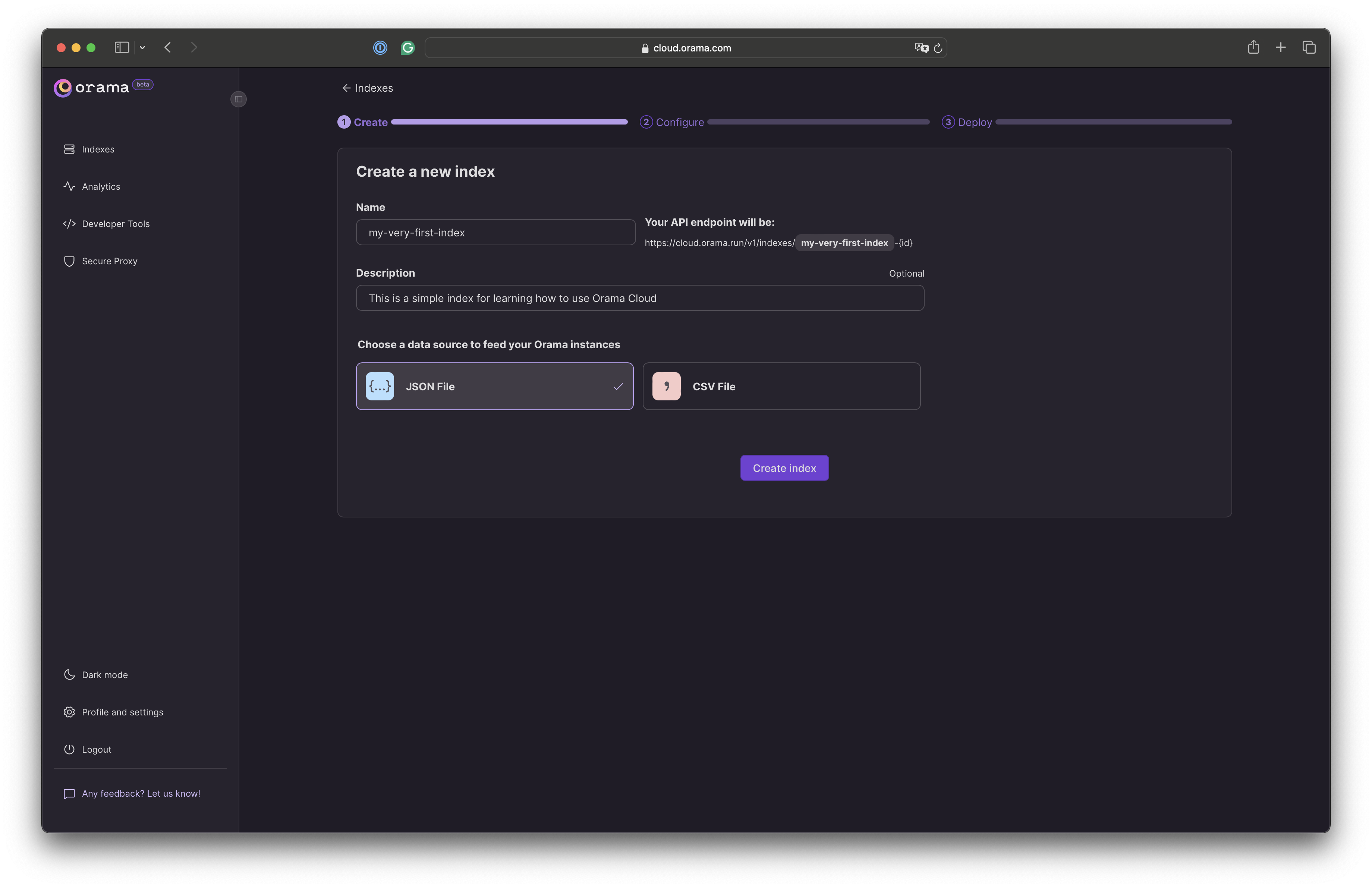
Once you click on “Create index”, Orama will create an empty index for you.
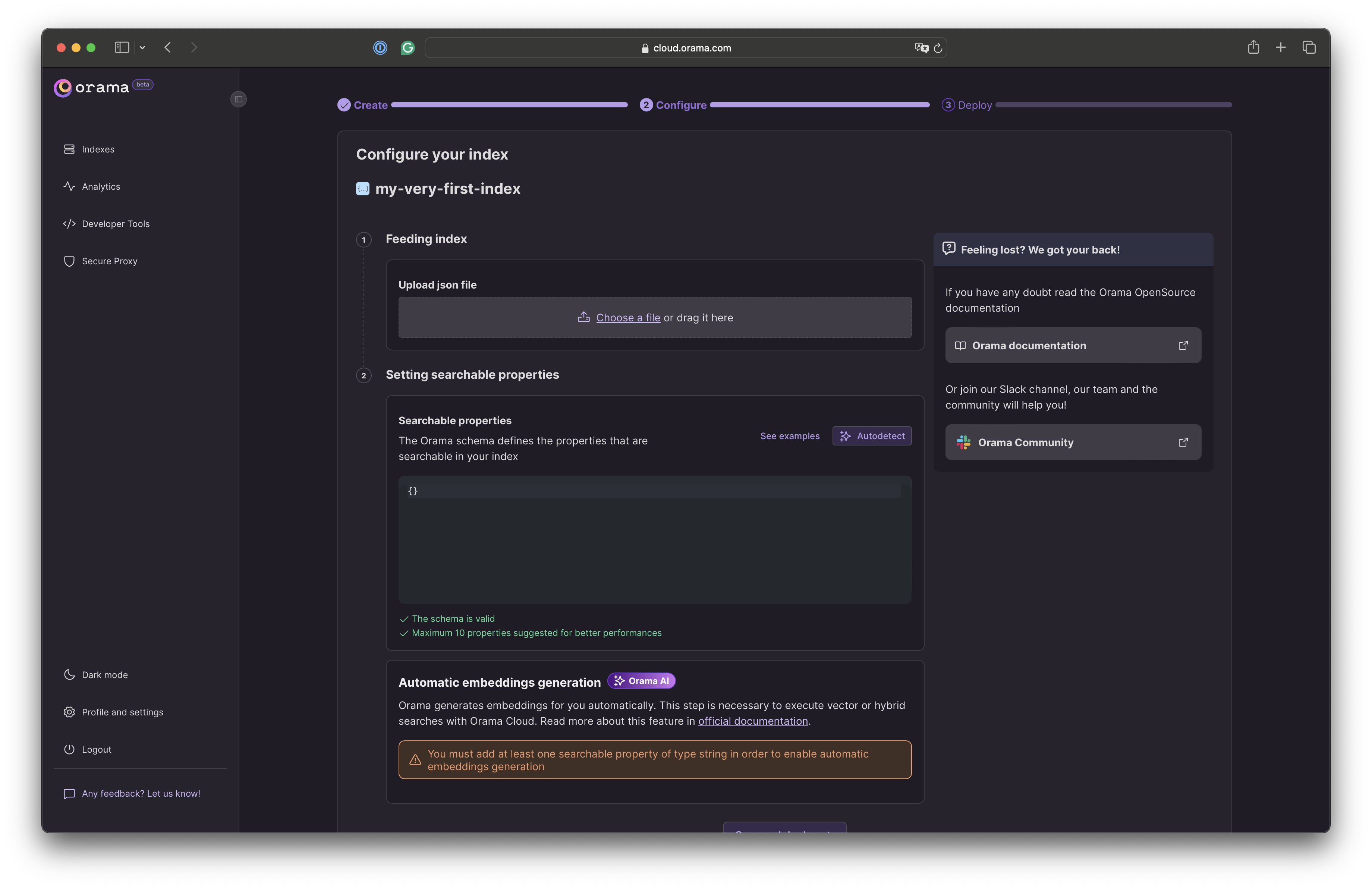
Here you can upload a JSON file, and Orama will show you a preview of the first document found in it. You can use this information to write the searchable properties schema.
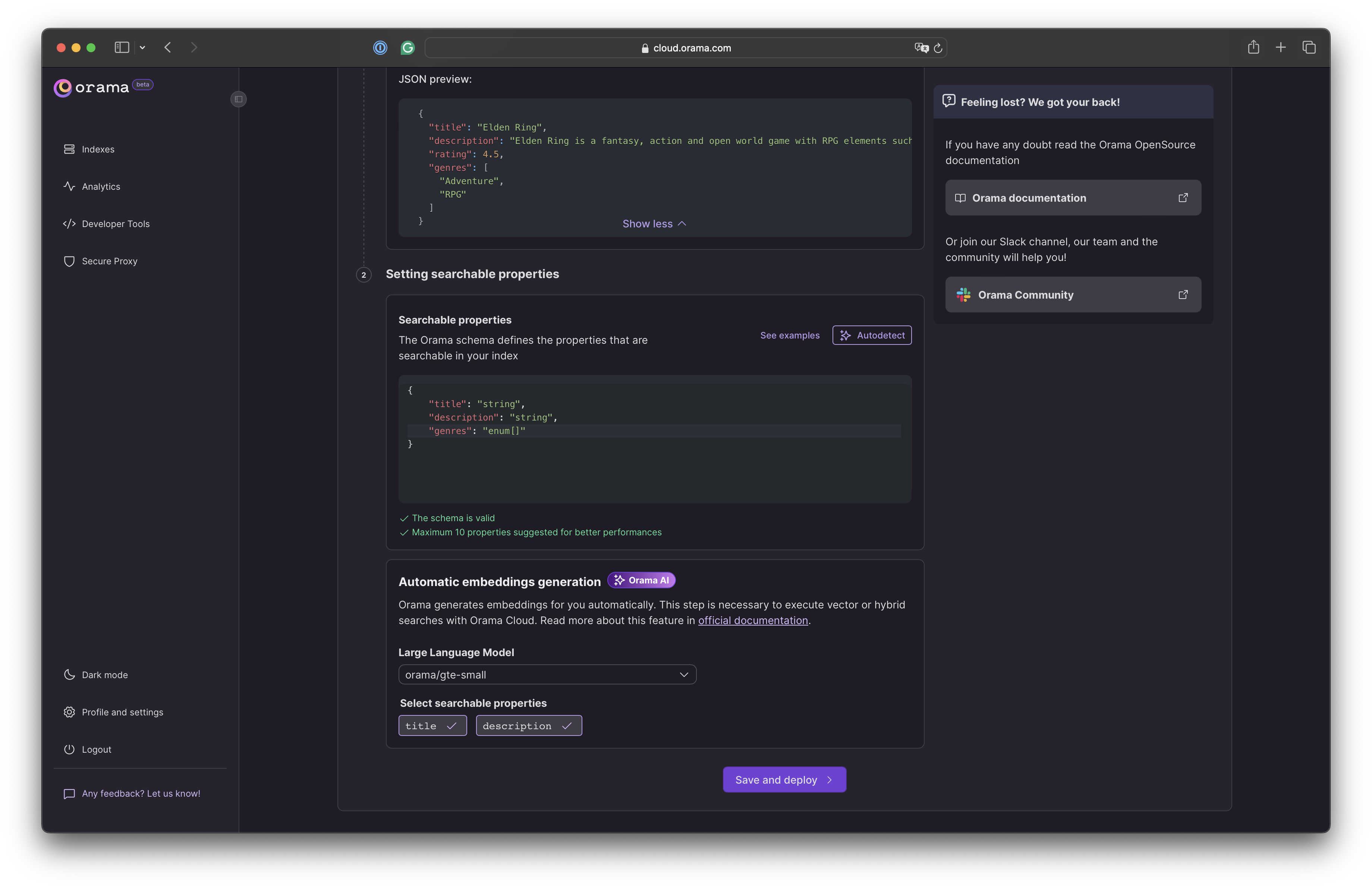
Remember that you can only perform search and filter through properties that are present in the search schema.
To make Orama faster, read the Optimizing Orama: Schema Optimization article on our blog.Now you only need to determine how you want to perform vector/hybrid search on your index. You can use Orama embedding models or OpenAI ones. Refer to Embeddings Generation to learn more about this feature.
If you’re unsure about which model to use, we recommend using the Orama AI embeddings, as they are free, faster and more optimized than OpenAI’s.
orama/gte-smallis the default embedding model, and we highly recommend using this model for most use cases. If you need more powerful embeddings, you can use theorama/gte-mediumororama/gte-largemodels, as well as OpenAI’s ones.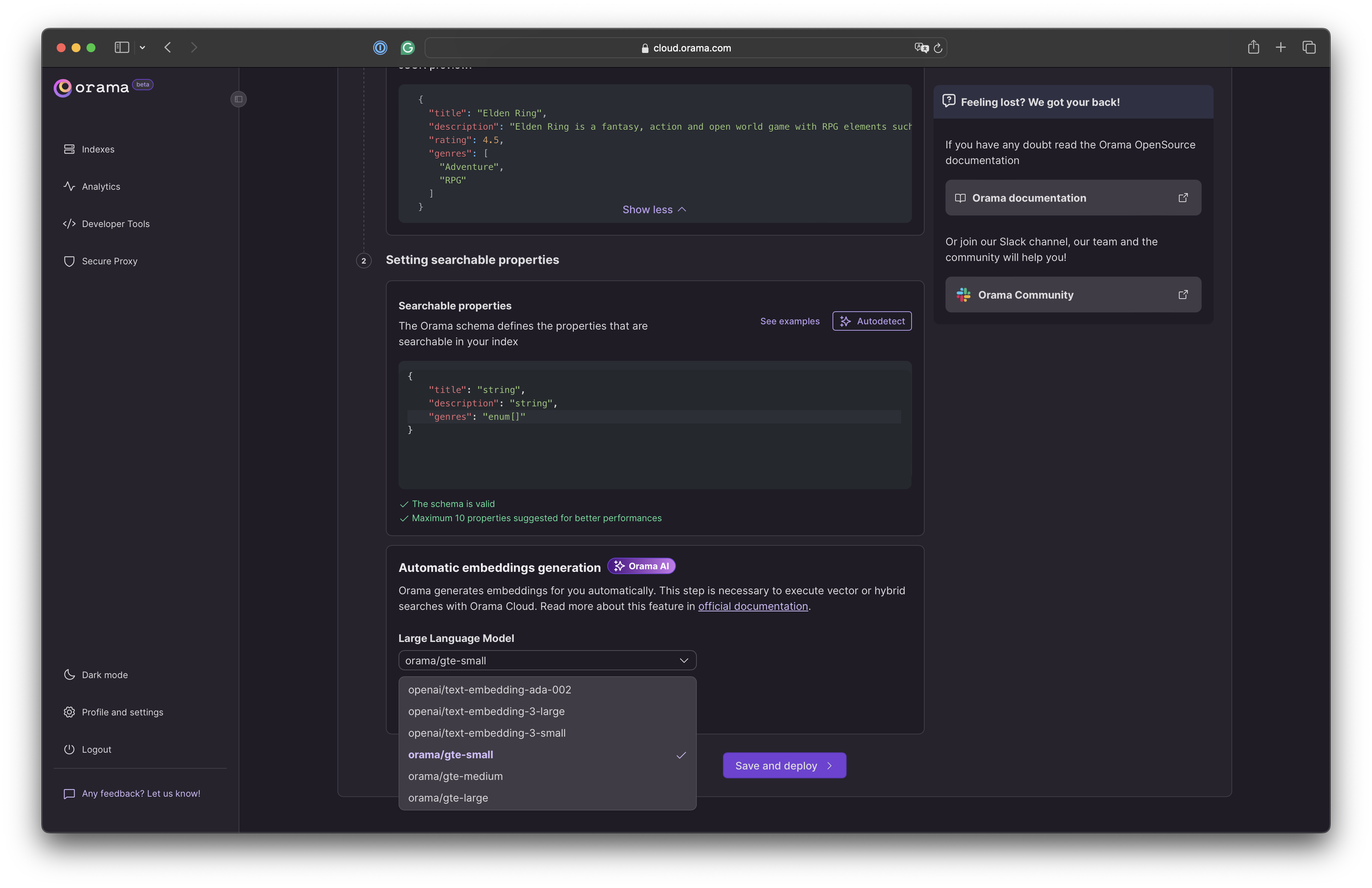
Once you selected the properties to generate the embeddings from, click on “Save and deploy” to release your index.
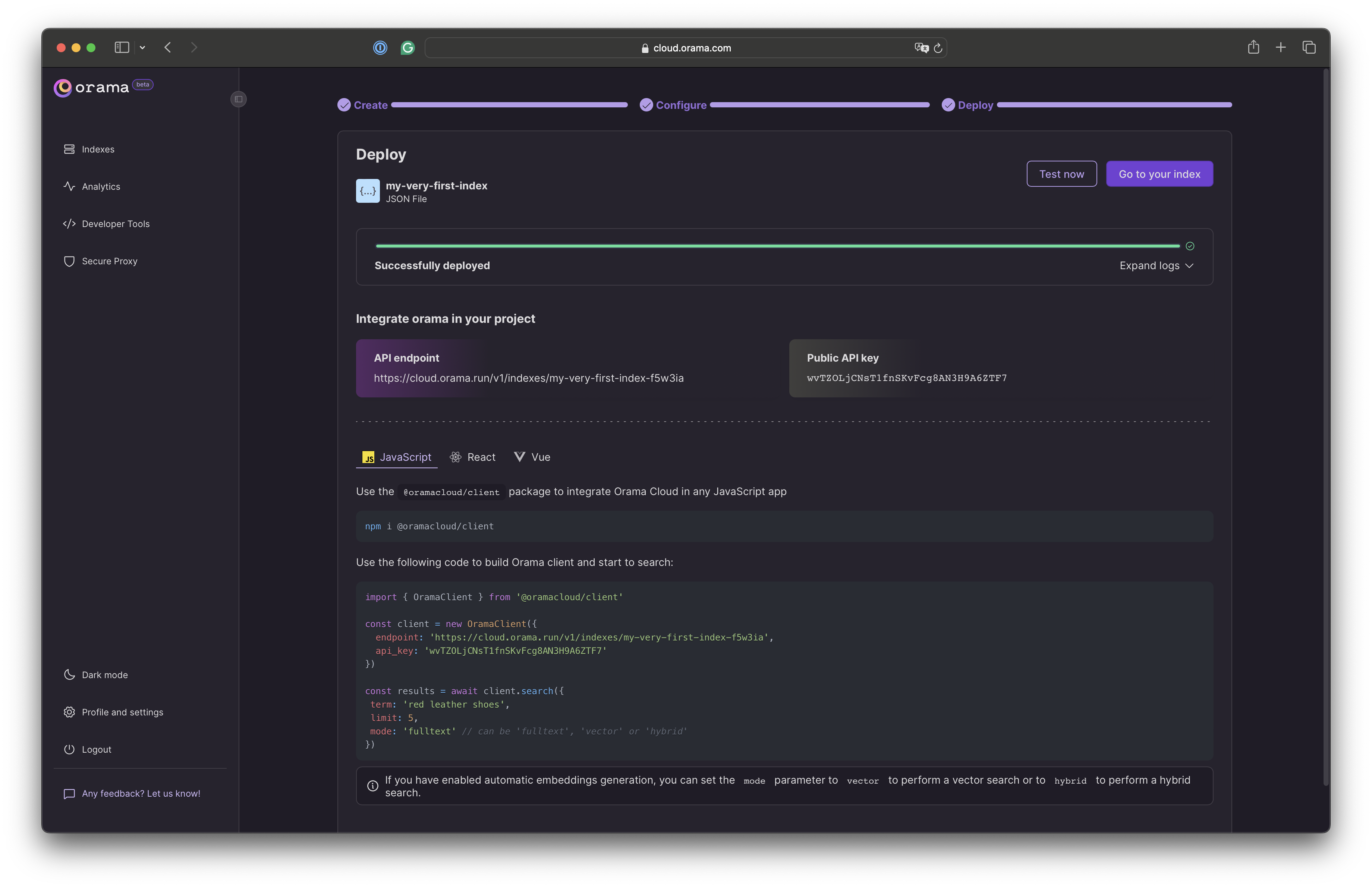
After the deployment process is finished, you’ll be able to see an endpoint and a public API key. You can use these two parameters for performing search using the Orama Client SDK.
To update your index, simply upload a new JSON file with the same schema (or edit the schema accordingly with your new data) and click on “Save and deploy” again.