Connect to Shopify
Orama Cloud integrates natively with Shopify via the official Orama data source.
This guide will walk you through the steps to connect your Shopify store to Orama Cloud.
You will need to have a Shopify account to use this integration. If you don’t have one, you’ll be able to create one during the installation process.
Requirements
To connect your Shopify store to Orama Cloud, you will need to have a Shopify account and a Shopify pro plan.
If you already have a Shopify account and storefront, you can use it. If you don’t have one, you’ll be able to create one during the installation process.
In this guide, we will show you how to get the following required data from Shopify:
- Shopify Access Token
Learn how to get your Shopify access token here. - Shopify Shop Domain
Your Shopify store subdomain in the following format:[your-shopify-store-subdomain].myshopify.com
Once you have these two pieces of information, you will be able to connect your Shopify store to Orama Cloud.
Shopify access token
A Shopify access token is utilized to validate requests made to the Shopify API, ensuring secure interaction with the API. Orama Cloud will employ your Shopify access token with read-only access to retrieve and index your store data in your index.
You can follow the official Shopify documentation to generate a private app and get your access token.
As an alternative, you can install the official headless app, which will simplify the process of generating a private app and getting your access token. The following steps will guide you through the process of generating an access token using the headless app.
Generating a token
Visit Shopify’s official headless app page.
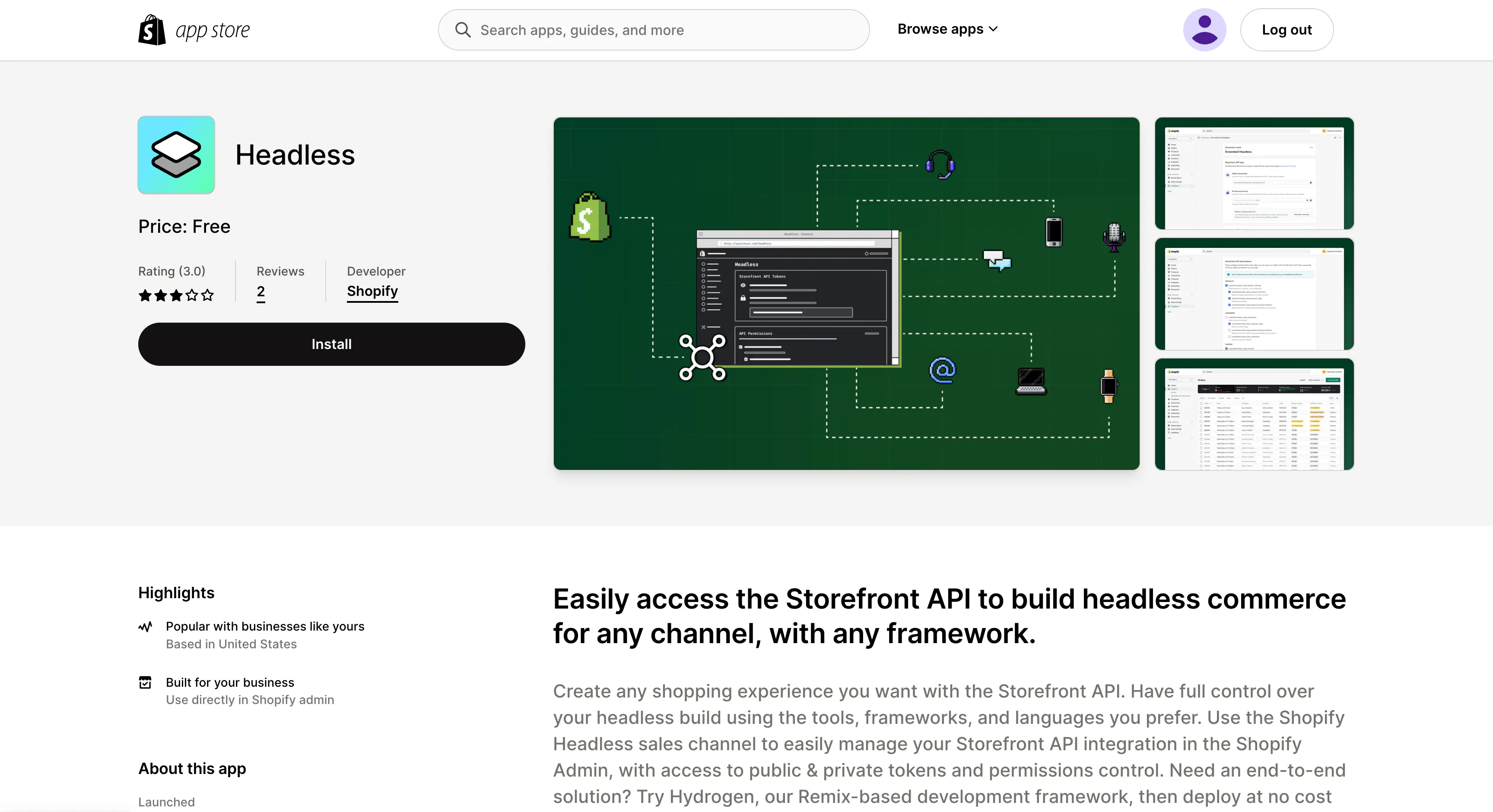
Click on “Install” to start the installation process.
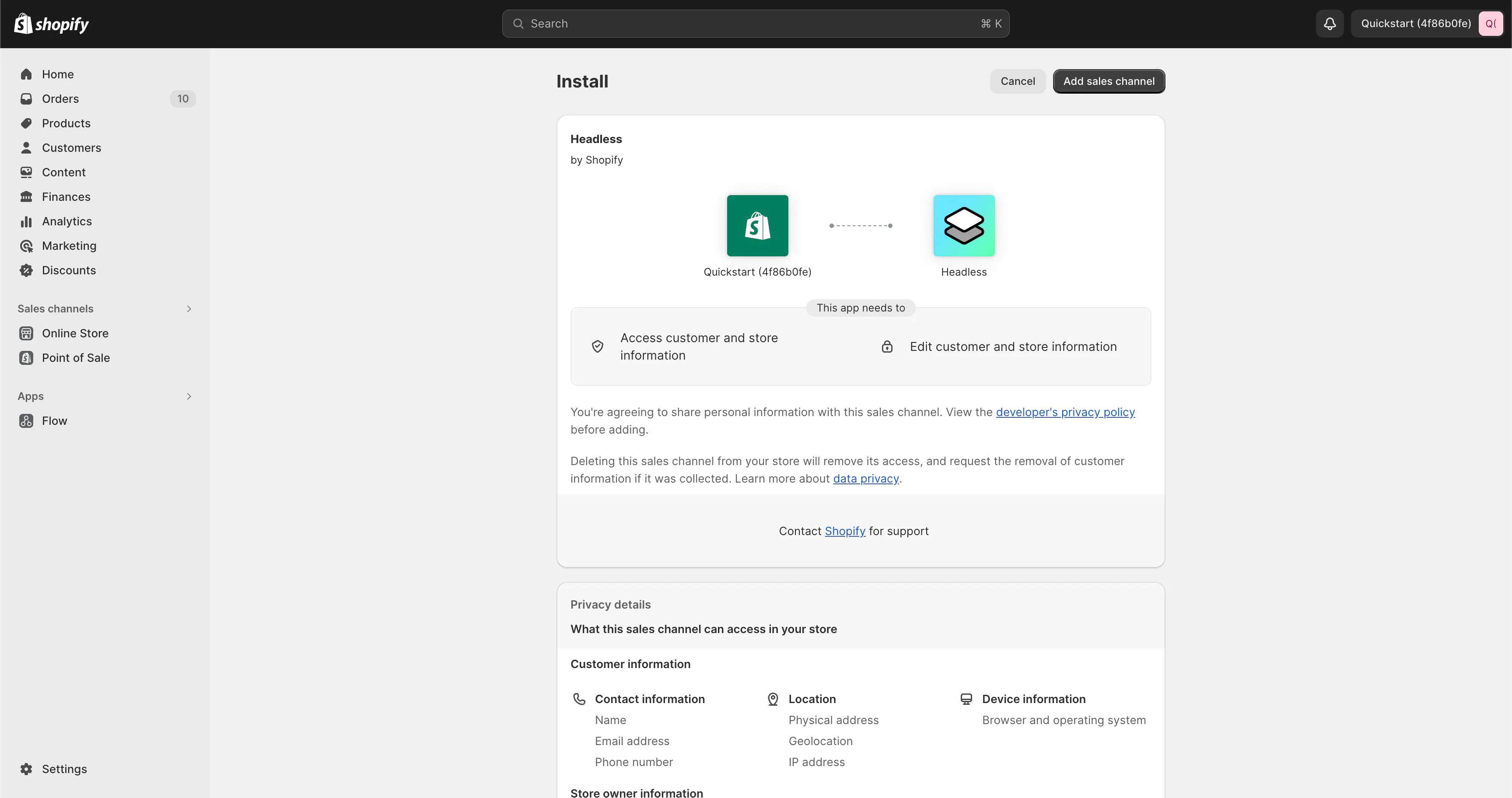
Once the installation is complete, click on “Create storefront”.
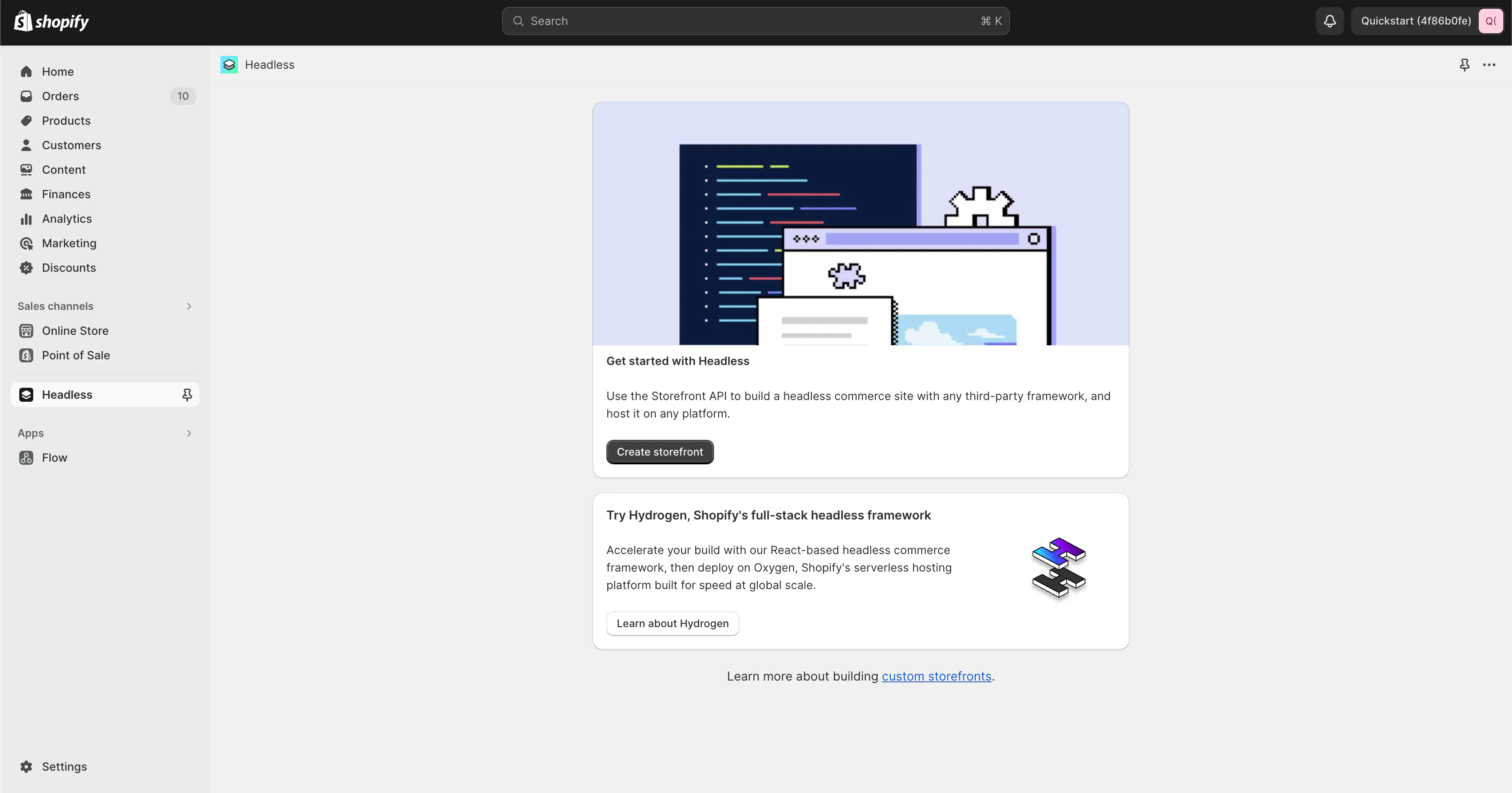
Now that you created a new storefront, you will be presented with the following screen.
In the “Storefront API” section, click on “Manage” to access your storefront API settings.
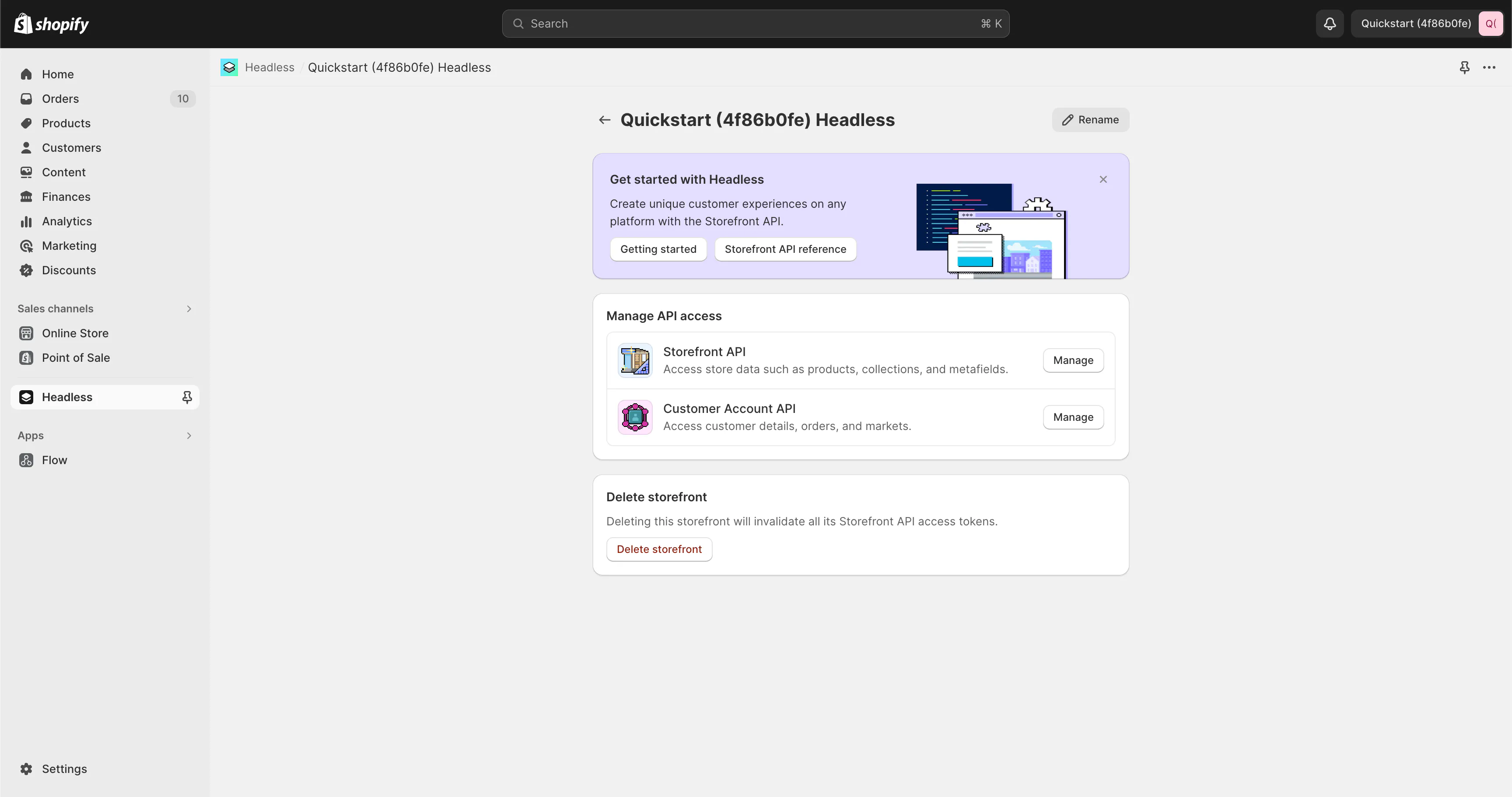
You can finally copy the access token from the “Public access token” field:
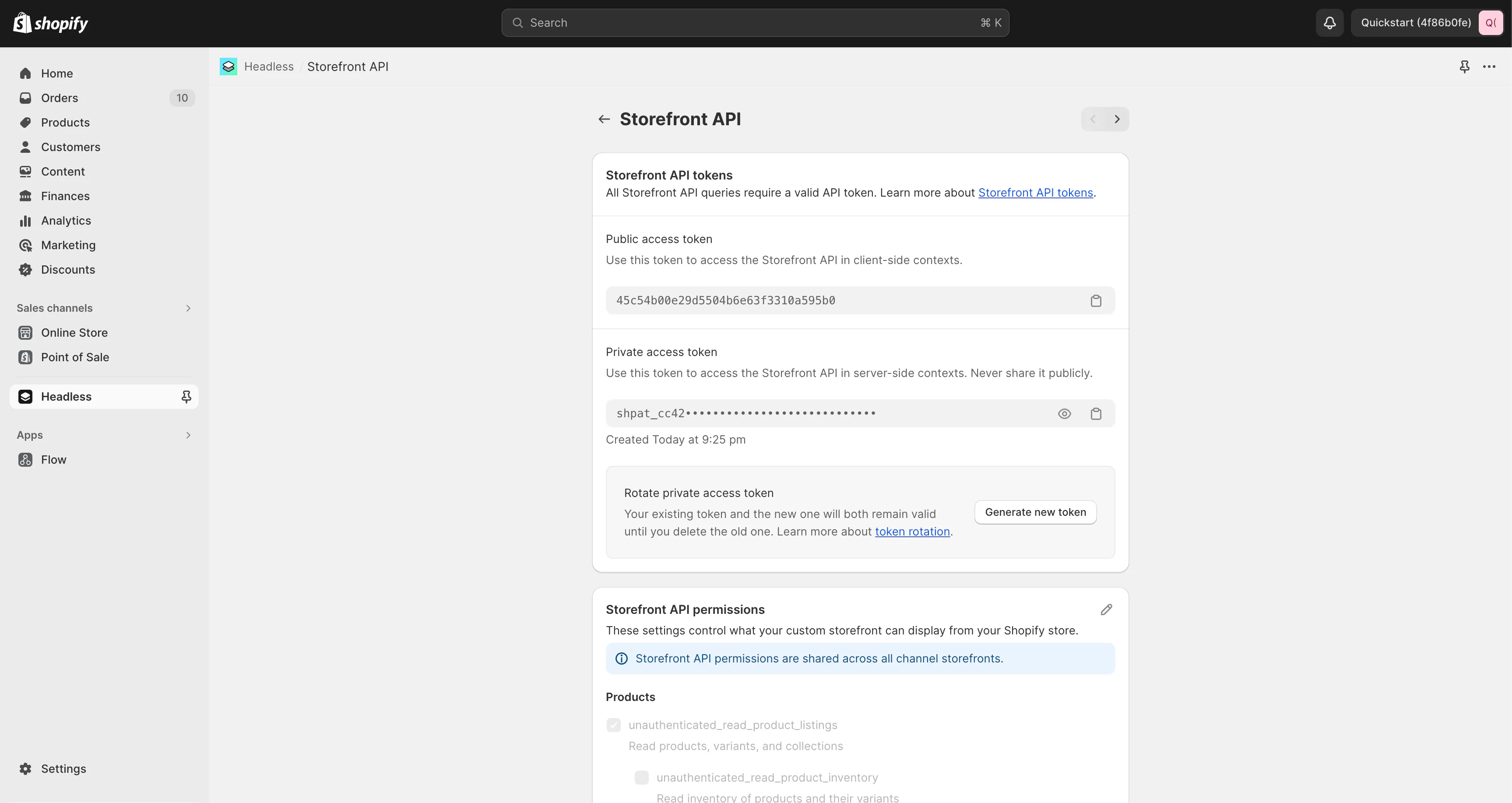
If you need to refer to the public access token again, you can go to
https://[your-shopify-store-subdomain].myshopify.com/admin/headless_storefronts.
Creating an index
Now that you have your Shopify access token, you can create an index on Orama Cloud.
Go to a project in your dashboard, and click on “Add index” and then “Import data from e-commerce”.
Then, click on the Shopify logo to create a new Shopify index.
Give your index a name and click on “Create index”.
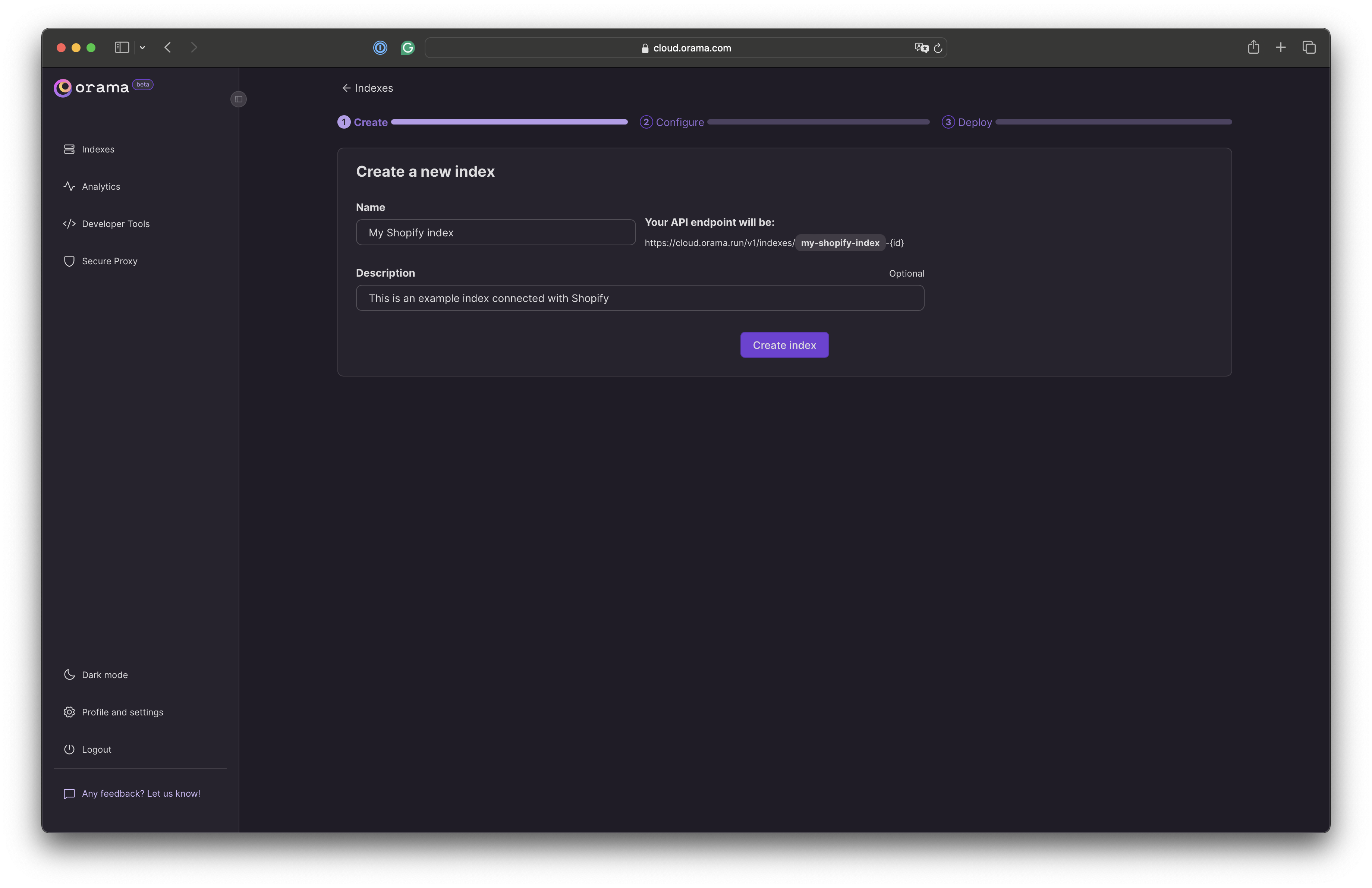
Now you need to add your Shopify access token and shop domain to your index.
You will also need to select the embedding model used to perform vector and hybrid search. By default, Orama GTE-small is selected, and we recommend using it for most use cases, as it’s free, faster, and more optimized than OpenAI’s models.
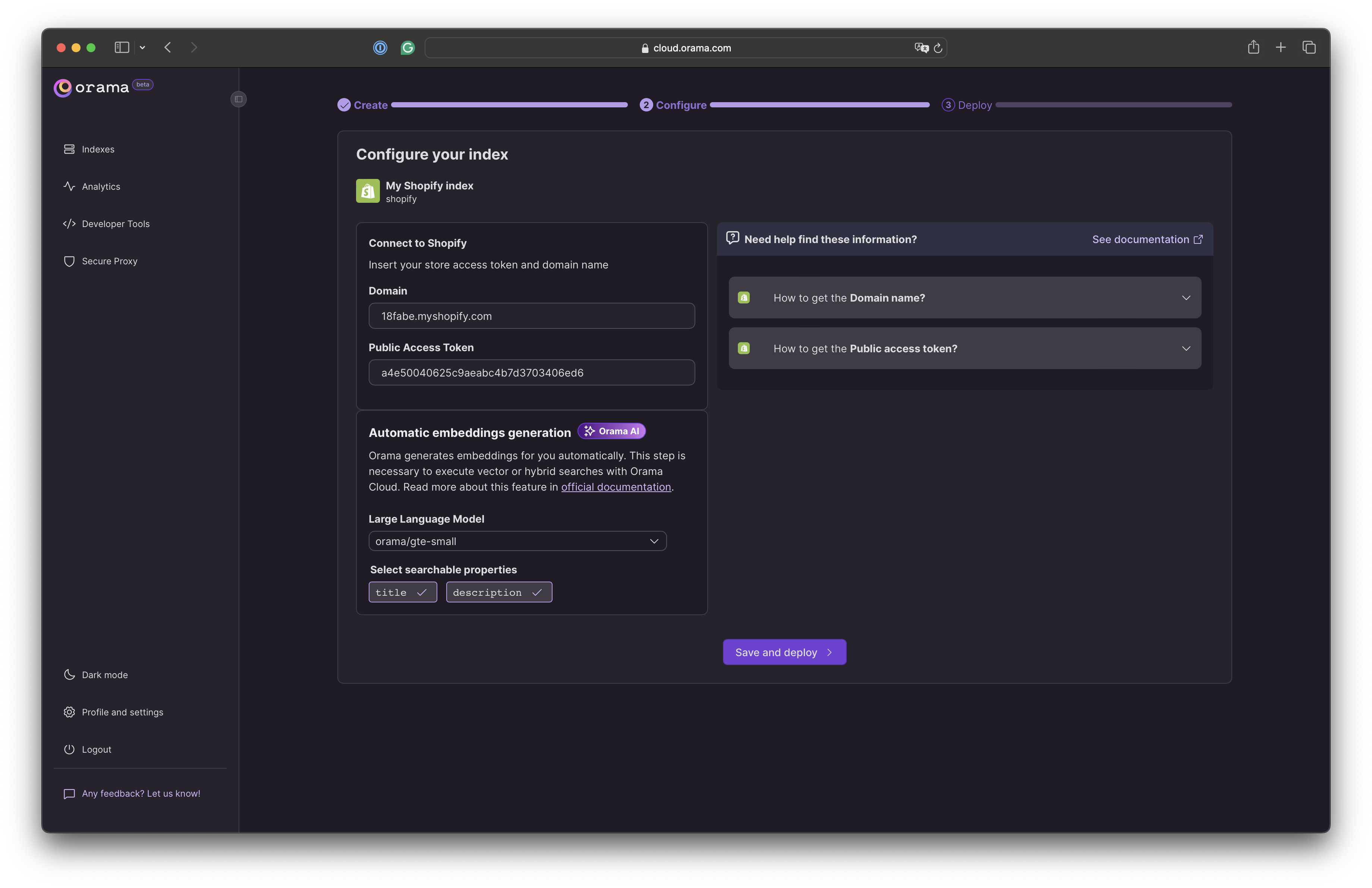
Click on “Save and deploy” to start indexing your Shopify store data.
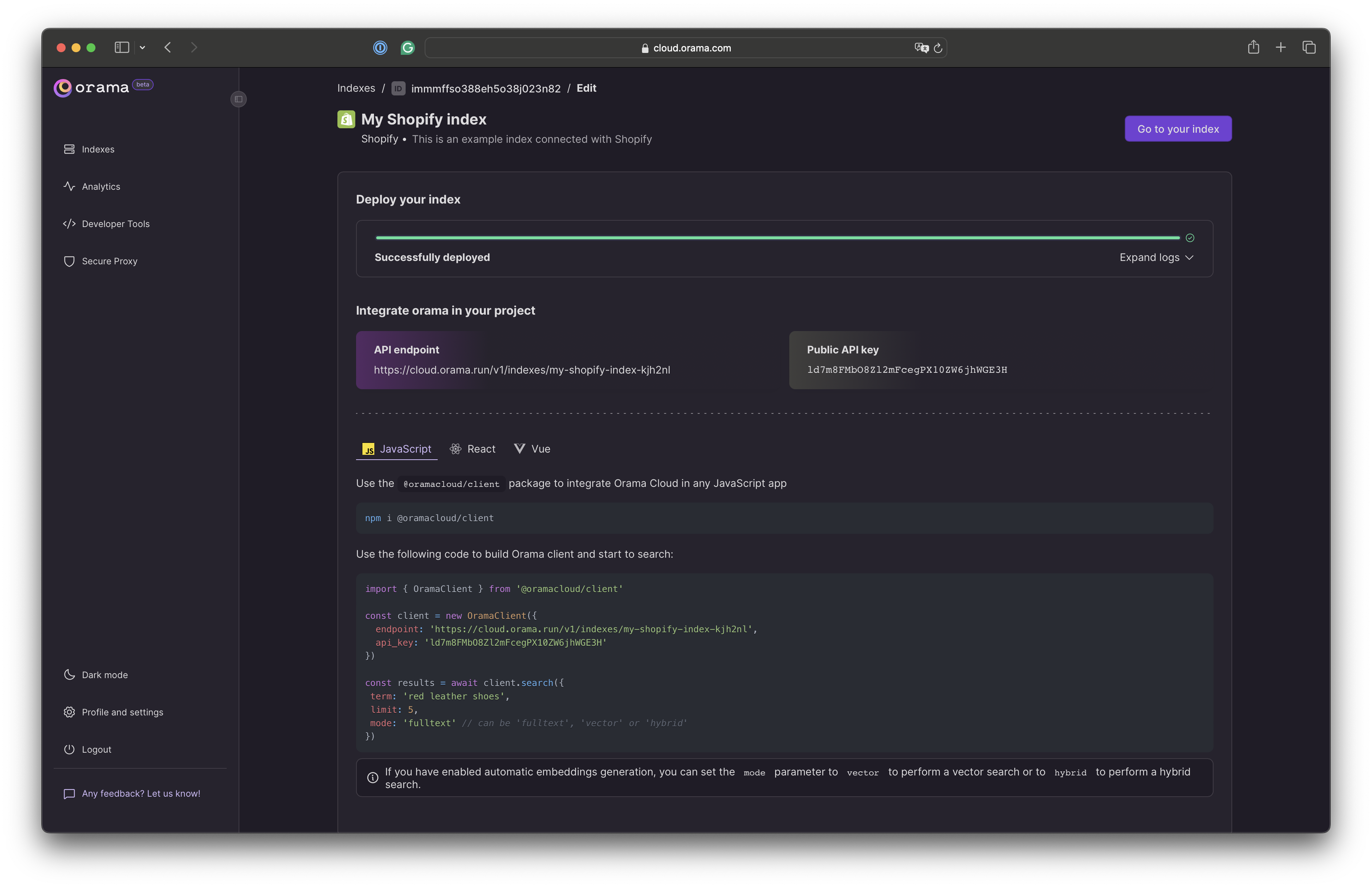
Congrats! 🎉 You have successfully connected your Shopify store to Orama Cloud. From now on, Orama will check your Shopify store for updates every minute.
Integrating into your app
Now that you have your index deployed, you can start using it in your application's frontend.
You can install a ready-to-use Web Component to your site, like the Search Box, which is framework agnostic and can be used in any JavaScript environment.
You can also install the JavaScript SDK to build your own searching experience.