Triggers
Triggers are a feature that allows you to create and manage triggers based on user segments.
You can think of triggers as “Events” or “Actions” that you can define based on user attributes, events, or other criteria. You can then use these triggers to target users with personalized answers, content, campaigns, or other actions.
If you haven’t already, we recommend following the guide on User Segmentation to create user segments before creating triggers.
Creating new triggers
In the previous guide, we created three user segments: Evaluator, Buyer, and Gamer.
In short, these segments are defined as follows:
- Evaluator: a user who is interested in learning more about the games. They make questions and comparisons among games.
- Buyer: a user that is looking for a game to buy, but is not quite sure about what they’re looking for. They frequently ask generic questions about a game, then change to another, and can’t decide which one is best for them.
- Gamer: an experienced user who already knows what they’re looking for. They ask precise questions about specific games.
If you followed the previous guide and created these segments, this is how your segments view will look like:
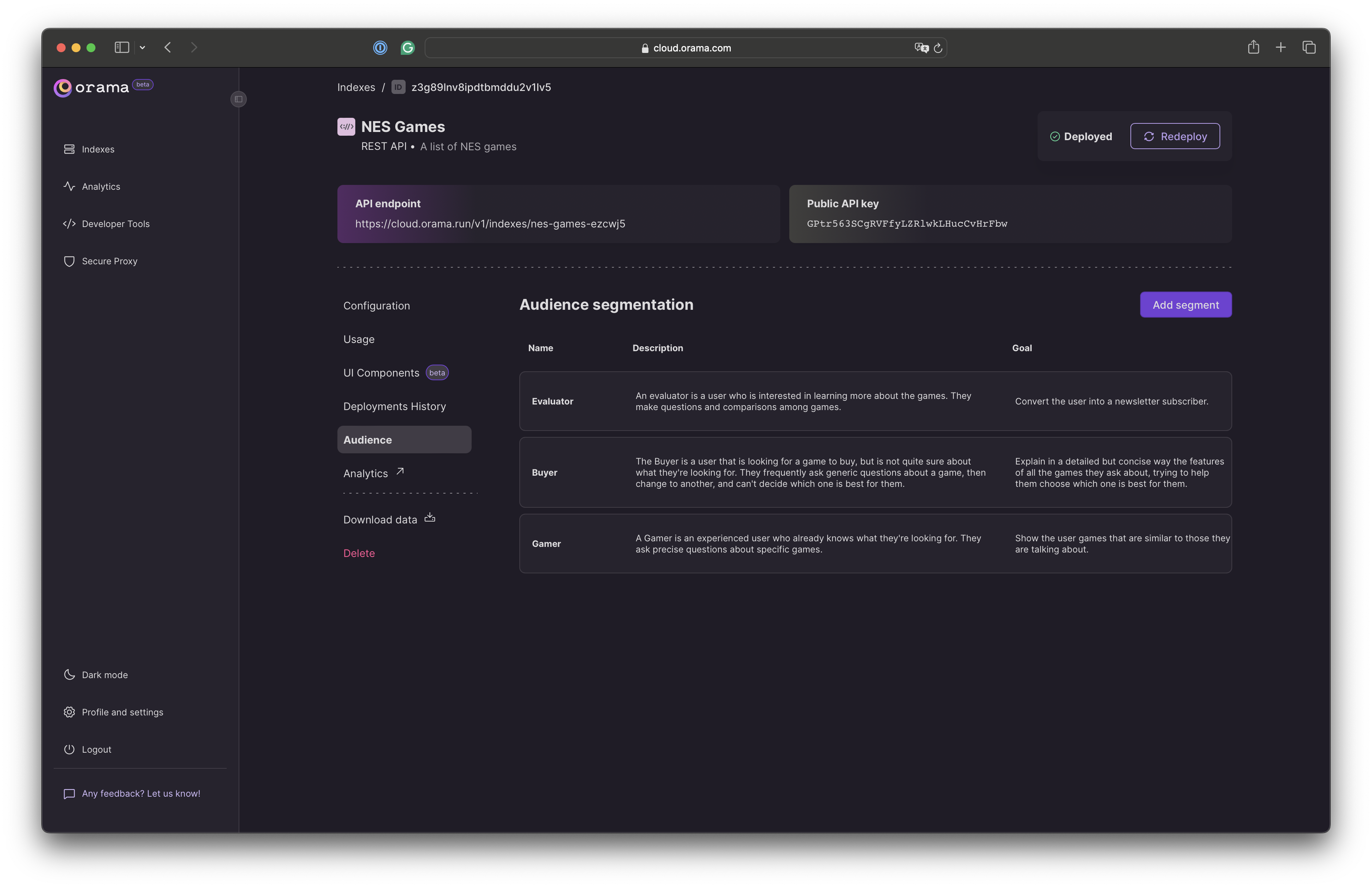
Now that we created some segments, we can create triggers to target users based on their behavior.
Remember, triggers and segments are subject to your plan’s limitations. You can check the number of segments and triggers you can create based on your plan in the User Segmentation guide.
We will start by creating our first trigger for the Evaluator segment. Just click on the segment card to open the segment view:
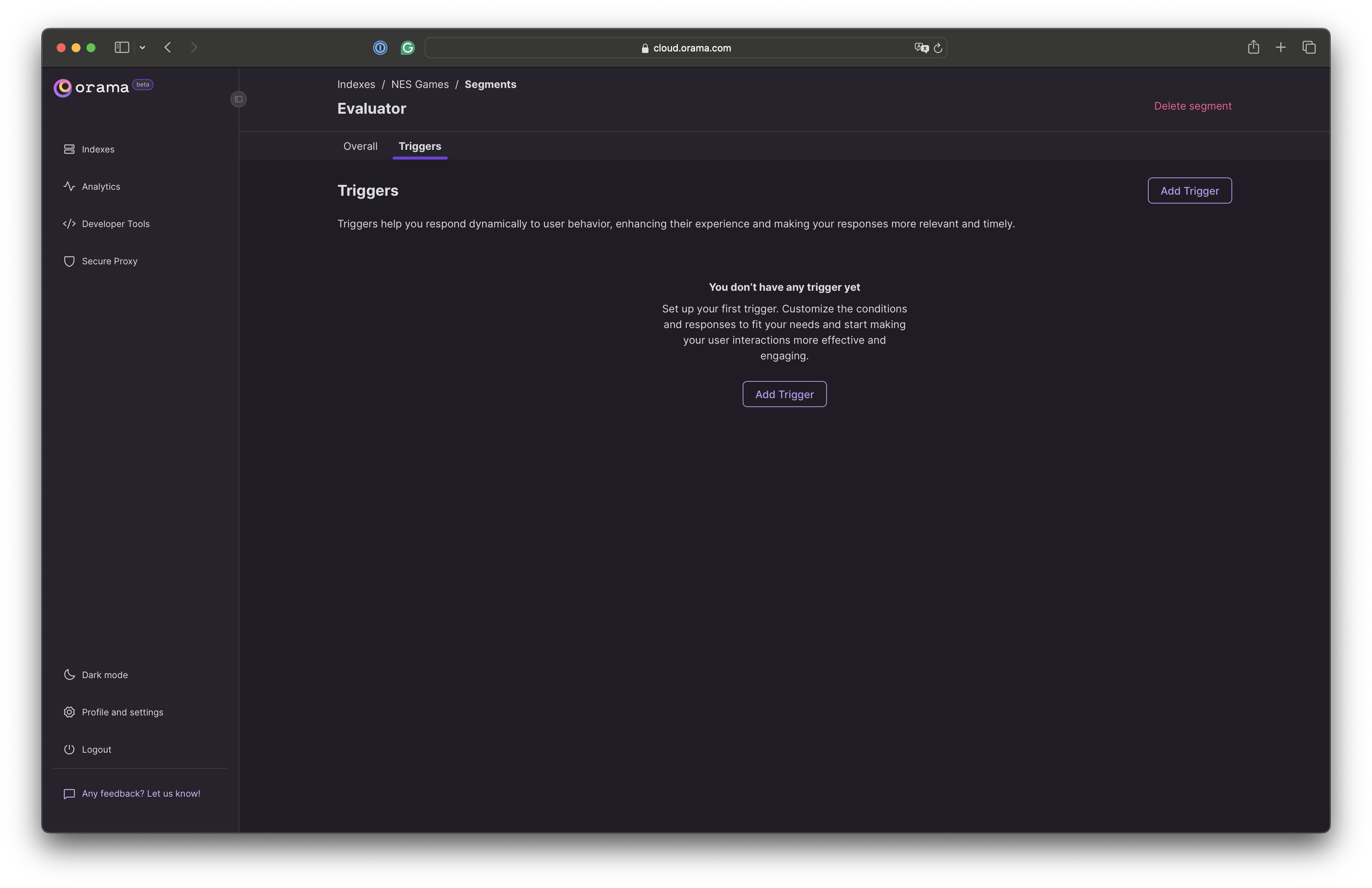
To get started, click on the “Add trigger” button, and compile the form with the following information:
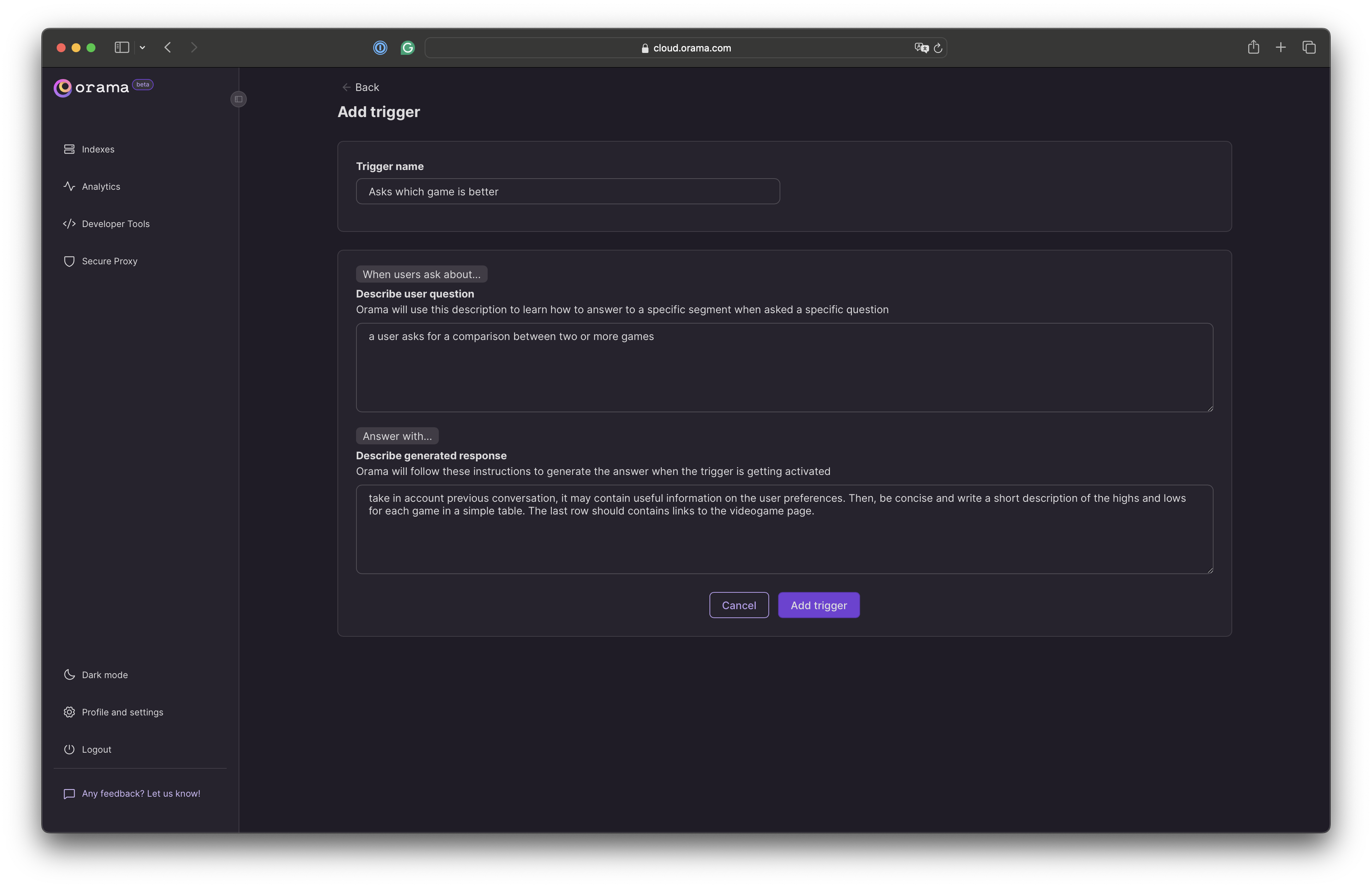
As you can see, we’re explicitly telling Orama to reply with a specific table containing some specific links when the user asks for a comparison between two or more games.
This way, we can provide the user with the information they’re looking for, and also prompt them to take action based on the information we’re providing.
Now we can create triggers for the Buyer and Gamer segments. Just click on the segment card to open the segment view and repeat the process!